
Content Manager at SocialBee
RSS feeds may sound like a blast from the past, but their practicality and efficiency in social media content curation and automation are unparalleled.
That’s why today we’ll provide you with a clear and straightforward walkthrough of how you can utilize RSS feeds in your social media marketing strategy. From finding the best feeds relevant to your niche to setting up automated posting schedules, we’ve got you covered.
Let’s jump right in and get a hold of the RSS feed.
Boost your content creation with hundreds of post ideas, examples and Canva templates.
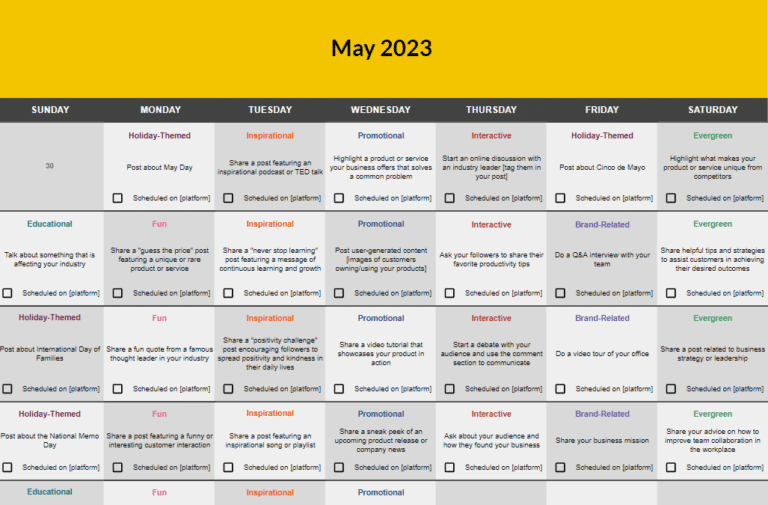
Short Summary
- RSS feeds remain highly efficient for curating and automating social media content. They provide a streamlined way to share website content across social media sites.
- Content curation involves collecting and sharing valuable insights from authoritative sources in your niche. RSS feeds make this process more efficient by automatically updating you with the latest posts from these sources.
- To leverage RSS feeds for content curation, you should first identify relevant and reputable feeds in your niche. Blog directories, aggregators, Google searches, online communities, and blog rolls are useful resources for finding these feeds.
- You can find RSS feed URLs on websites by looking for the RSS icon, checking the source code, using browser extensions, manually adding “/feed” or “/rss” to the URL, or using online tools and aggregators.
- Automating social media posts from RSS feeds can save time and ensure timely content sharing. A social media scheduling tool like SocialBee can help you set up and manage this automation, including customizing posting schedules and expiring time-sensitive content.
Table of Contents
What Is an RSS Feed?
RSS stands for Really Simple Syndication or Rich Site Summary. It is an XML format that streamlines and simplifies the process of sharing content across the web. RSS feeds were first introduced in 1999 but only started gaining attention in 2002, because of The New York Times.
Popular platforms like WordPress utilize RSS feeds to notify tools and applications when new content is published. In essence, an RSS feed is your content in a distilled form, ready to be shared far and wide.
An RSS Feed is a simpler version of the content you have, that is ready to be distributed. Even though it’s more used in news industries, social media platforms can also take advantage of it.
What Is Content Curation?
Content curation involves collecting and sharing valuable insights from various authoritative sources, offering diverse perspectives and expert opinions on your niche or area of expertise.
Harnessing RSS feeds in content curation revolutionizes the way we consume content, making the curation process more streamlined and efficient. When you subscribe to an authoritative source’s RSS feed, you’re automatically updated with their latest posts, ensuring you never miss out on valuable content.
This RSS automation is a game-changer, especially when you’re tracking multiple of your favorite websites and news sites, saving you the hassle of checking each site individually.
By meticulously selecting your sources and incorporating diverse, unique, and quality RSS content, you position yourself as a trusted authority in your niche, ultimately driving engagement and bolstering your brand’s online presence.
Understanding RSS Feeds and Their Role in Social Media
In social media, RSS makes it easy to curate relevant and high-quality content that can be shared with your audience. This not only provides them with valuable information but also helps you maintain a consistent posting schedule.
Furthermore, RSS feeds can be employed to automate social media postings, further streamlining the content distribution process.
Here are the benefits of using RSS Feeds for social media management:
- Time efficiency: Automate social media postings and content curation, freeing up more time for other essential tasks.
- Consistent content: Ensure a steady flow of fresh and relevant material to keep your audience engaged.
- Enhanced brand awareness: Share valuable content on your social media feed from esteemed sources to establish your brand as a trusted figure in your niche.
- Increased web traffic: Use curated content to drive more visitors to your own website or social media channels.
How to Find RSS Feeds for Social Media Content Curation
The first step in leveraging RSS feeds for content curation is to identify reputable and relevant feeds that align with your audience’s interests. Once you have your feeds, use an RSS feed aggregator or tool to manage and organize them effectively. This will make it easier to access the content you need.
Next, filter and evaluate the content to ensure it aligns with your social media strategy and brand voice. This step is crucial as it ensures that you are sharing content that resonates with your audience and reflects your brand identity.
To find relevant blogs from your niche that offer RSS feeds, consider the following strategies:
- Use blog page directories and aggregators: Platforms such as Alltop, Bloglovin’, and Technorati are excellent resources for finding niche-specific blogs. They usually categorize blogs by topics, making it easier for you to find relevant blogs in your industry.
- Utilize RSS feed aggregators: Platforms like Feedly and Inoreader are not only RSS feed readers but also allow you to search for blogs by keywords related to your niche. They often suggest related blogs when you add a new feed to your list.
- Use Google search: Google is always a valuable tool. Use niche-specific keywords along with “blog” to find relevant blogs. Once you find a blog, look for the RSS icon (often an orange square with white radio waves) to subscribe to its feed.
- Join online communities and forums: Online communities and forums related to your niche can be great places to find recommended blogs. Members often share their favorite resources, which can include blogs with RSS feeds.
- Check blog roll lists on other blogs: Many bloggers create a list of their favorite related blogs in their blogroll. Check these lists on blogs you already follow to find new, relevant blogs.
How Do You Get the RSS Feed URL?
Here are several methods you can use to find RSS feeds:
- Look for the RSS Icon: Many websites that offer RSS feeds will have an orange RSS icon, usually located in the footer or header of the website. Click on this icon to access the RSS feed.
- Check the website’s source code: Right-click on the website and select “View Page Source” or equivalent. Press Ctrl + F or Cmd + F and type in “RSS” to search for the RSS feed URL in the page’s code.
- Use a browser extension or plugin: There are various browser extensions and plugins specifically designed to detect and display RSS feeds for websites. Some popular options include “RSS Subscription Extension” for Chrome or “Awesome RSS” for Firefox.
- Manually add /feed or /RSS to the URL: Some websites will have their RSS feed available by simply adding “/feed” or “/RSS” to the end of their URL.
- Use online tools or aggregators: Online tools and aggregators like Feedly or Inoreader can help you find and subscribe to RSS feeds based on topics or websites you are interested in.
Once you’ve obtained the link, you can choose a social media management tool like SocialBee to start setting up your feed. Keep reading to find out how.
How to Automate Social Media Posting with RSS Feeds
We all can agree that an RSS feed is a fantastic resource for curating content and staying in the know. But imagine the monumental task of manually adding posts from over 20 sources to at least 6 different social media accounts. The hours spent doing this can be better utilized elsewhere.
This is where the magic of automatic posting comes in. Once you’ve obtained the RSS feed URL, you can employ tools like SocialBee to automate your social media posts. This way, whenever a new post gets published on your blog, SocialBee will instantly schedule it to be shared on your socials.
SocialBee simplifies the process, allowing you to schedule posts, select social profiles, and even set expiration dates for time-sensitive content.
Import your RSS feed to SocialBee to automatically share your newly published content on social media.
Start your 14-day free trial today!
To import an RSS Feed in SocialBee and share content from a website, follow these steps:
- Define your RSS by going to SocialBee → Content → RSS, selecting social media profiles, pasting the RSS link, choosing the content category, appending text if needed, and setting the post approval method.
- Access advanced settings to select post text options, set post expiration limits, opt out of link shortening, trim text for Twitter, and decide whether to add a main image from the link. (All Advanced settings are available to Accelerate, Pro, or higher plans)
- Preview the most recent three articles from your RSS feed and see how they will appear on different social accounts.
- Create and import posts, with default settings fetching the latest 10 posts from the RSS feed, and options available for importing up to 100 articles.
- Edit, refresh, or pause your RSS by going to SocialBee → Content → RSS and clicking “Edit RSS,” with changes applying to all future articles.
- Delete your RSS by clicking the bin icon and confirming the deletion in the pop-up, noting that previously imported posts will be permanently removed.
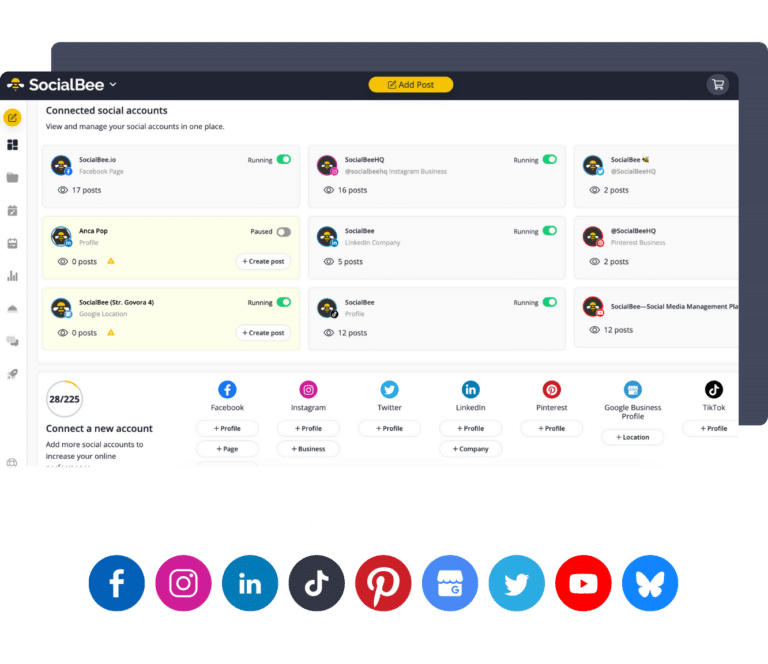
Automate Your Content Curation with SocialBee's RSS Integration!
SocialBee provides a suite of powerful tools and features that can help you make the most out of your curated content. Whether you plan to use your own blog RSS feed or leverage other powerful content sources, the following strategies are for you.
Get the most from your RSS feed on social media by using these tips:
- Customize your posting schedule
- Expire time-sensitive content
- Tailor your content for maximum impact
- Leverage visual appeal
- Use AI for effortless captions
1. Customize Your Posting Schedule
A one-size-fits-all approach doesn’t work in the world of social media.
With SocialBee, you have the flexibility to create a customized posting schedule that allows you to share content during peak engagement times. This way, you have full control over when and where your content is shared, ensuring that your message reaches the right audience at the right time.
2. Expire Time-Sensitive Content
In a fast-paced social media world, content can quickly become outdated. But with SocialBee’s content expiration options, you can automatically post content that doesn’t exceed its relevance.
Effortlessly reshare and time the expiration of your time-sensitive posts with SocialBee.
Start your 14-day free trial today!
Opt for posts to expire after a set number of days, which is particularly handy for time-sensitive news headlines. Alternatively, you can choose to archive posts after they’ve been published a specific number of times. This way, you are always providing your audience with top-quality, timely content that resonates with them.
3. Tailor Your Content for Maximum Impact
Each social media platform has its own unique features and requirements, and SocialBee ensures your content is optimized for all of them.
For platforms like Twitter with character limits, opt to trim text to ensure your message is concise and fits within the restrictions. Alternatively, for platforms without such limitations, keep your content detailed and informative.
Customize your content for each social media platform to boost your engagement.
Start your 14-day free SocialBee trial today!
You also have the option to keep URLs in their original format or shorten them as per the platform’s best practices. This way, your content is tailored to have maximum impact on your audience, resonating with them no matter which social media platform they are on.
4. Leverage Visual Appeal
A picture is worth a thousand words, and with SocialBee’s integration with Canva, and Unsplash, enhancing your posts with eye-catching visuals has never been easier.
Tap into Canva’s extensive library of design elements to create custom graphics, and choose from Unsplash’s high-quality, royalty-free images.
Design and import your Canva visuals directly from SocialBee.
Start your 14-day free SocialBee trial today!
Incorporating visuals not only elevates the engagement level of your post but also increases its shareability, helping you connect with a broader audience. So, dive into these rich visual resources and let your posts stand out; your audience will thank you.
5. Use AI for Effortless Captions
Creating compelling captions for your posts can be time-consuming, but not with the power of AI at your fingertips. When curating content through RSS feeds, SocialBee allows you to leverage AI-driven tools to generate captions that perfectly complement your content.
By leveraging AI for your captions, you’re not just saving time; you’re also ensuring your content is always on point, engaging, and tailored to your audience’s needs. So, let AI handle the captions while you focus on what you do best – creating amazing content and building your brand.
Generate captions and images for your curated content in seconds with SocialBee’s AI tool.
Start your 14-day free SocialBee trial today!
Here are some prompt ideas you can use to generate captions for your curated content:
- Create a caption for a blog post titled ‘[article title]’ that discusses the importance of [topic]. Conclude with a call to action encouraging readers to explore the article.
- Compose a caption that asks a thought-provoking question related to the theme of ‘[article title]’ on [topic].
- Formulate a caption that incorporates a relevant quote and relates it to the content of the article titled ‘[article title]’ on [topic].
- Generate a caption that compares the topic of ‘[article title]’ to a common misconception, correcting the misunderstanding.
- Create a caption that uses humor to pique interest in the article titled ‘[article title]’ about [topic].
- Develop a caption that shares a personal story or experience related to the content of ‘[article title]’ on [topic].
- Compose a caption that offers a quick tip or piece of advice from the article titled ‘[article title]’ about [topic].
- Write a caption that invites readers to share their own experiences or opinions related to the subject matter of ‘[article title]’ on [topic].
Frequently Asked Questions
An example of an RSS feed (Really Simple Syndication) is a news website like BBC or CNN that provides regular updates on world events. These updates are provided in a standardized format, which can be easily accessed and read by RSS feed readers or aggregators.
RDF Site Summary, or RSS 1.0, is like a digital filing system. It uses the Resource Description Framework (RDF) to organize information into a map of interconnected nodes, similar to a family tree. Each node represents a piece of information, and the connections show how they relate. This structure makes it easier to understand and use online content.
An RSS feed reader, also known as a news aggregator, collects and displays content from subscribed RSS feeds, allowing users to easily access updates from their favorite websites in one place.
Popular RSS readers include Feedly, Inoreader, and NewsBlur, among others.
An RSS feed URL is a web address that points to a file containing the feed’s information in a specific format called XML. This URL is used by RSS feed readers to access and display the content. The URL usually ends in “.rss” or “.xml”.
To use RSS on Instagram, start by obtaining the URL of the RSS feed you want to connect to your Instagram account. If you are unsure how to find the RSS feed URL, you can typically locate it by looking for an RSS icon on the website of interest, or by appending “/feed” to the website’s URL.
Once you have the RSS feed URL, you can use a social media management tool like SocialBee to connect the RSS feed to your Instagram account. By doing so, you can easily manage and receive updates from the connected RSS feed directly within your SocialBee account, alongside your other social media content.
Most blogs provide an RSS feed of their content, allowing readers to subscribe and receive updates when new posts are published.
Web publishers can use RSS feeds to syndicate their content, making it easier for readers to access updates through their preferred RSS reader.
RSS readers and portals both allow users to access content from multiple RSS feeds in one place, but RSS portals often have additional features such as search functionality, categorization, and personalized recommendations. While RSS readers focus mainly on displaying feed content, RSS portals provide a more feature-rich experience and may have a more complex interface.
Save Time, Curate More
Using RSS feeds for social media content curation and automation is a smart strategy that can save you time, improve content quality, and enhance audience engagement.
By exploring RSS feeds and social media tools like SocialBee, you can streamline your content creation and optimize your workflow.
So, what are you waiting for? Start your 14-day free SocialBee trial today to leverage RSS feeds effortlessly in your social media strategy.
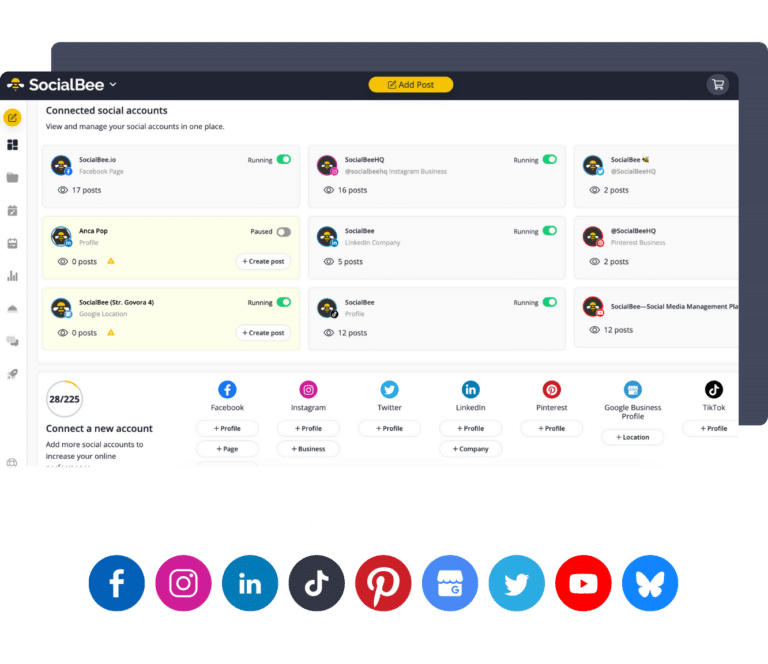
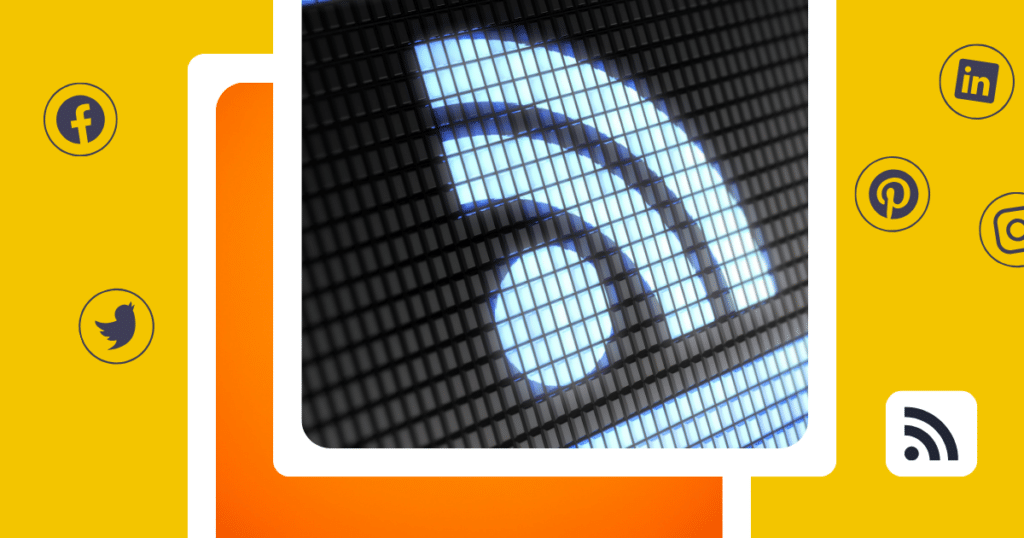

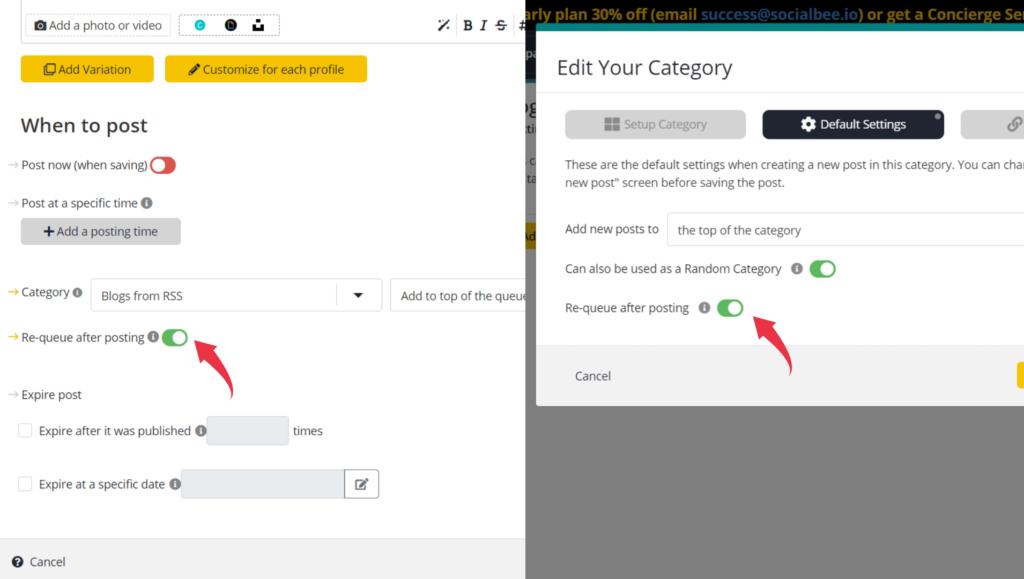
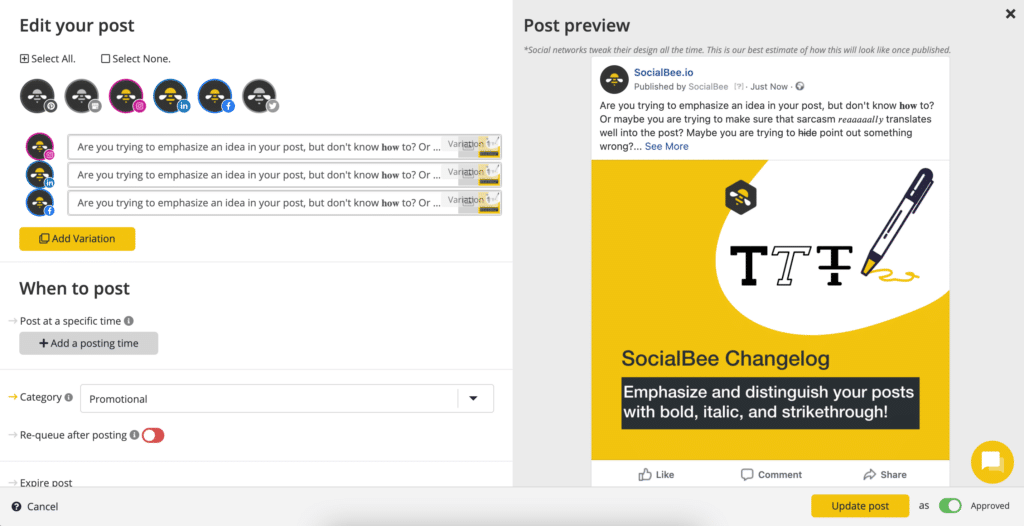
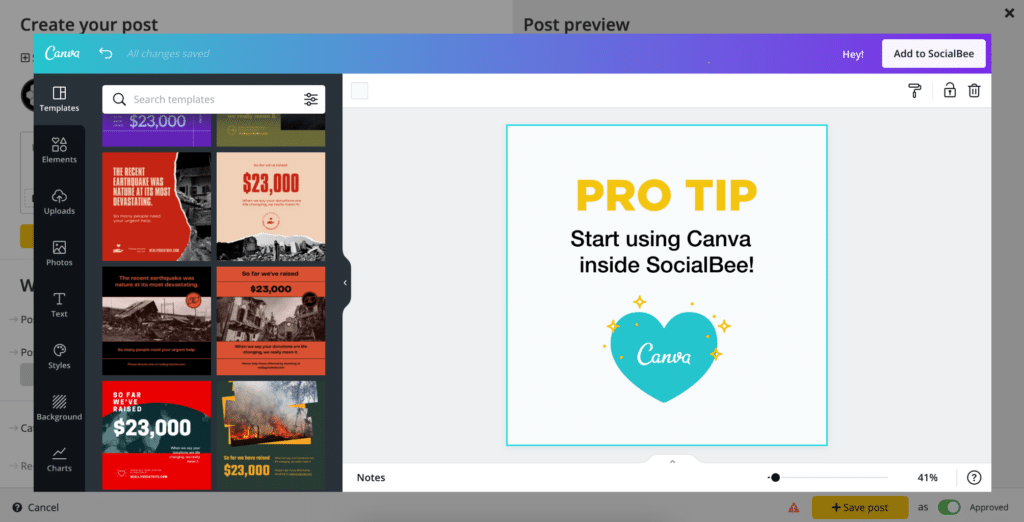
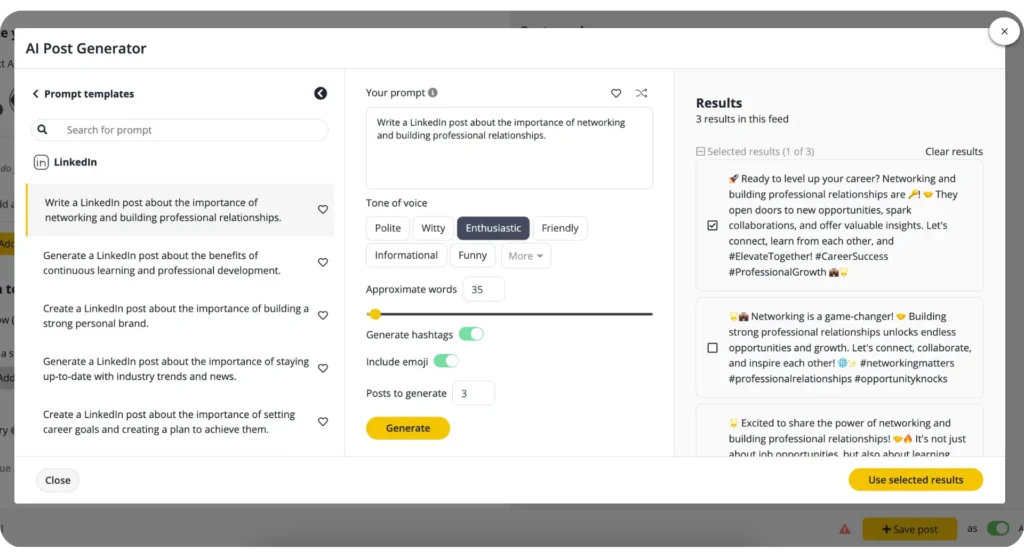

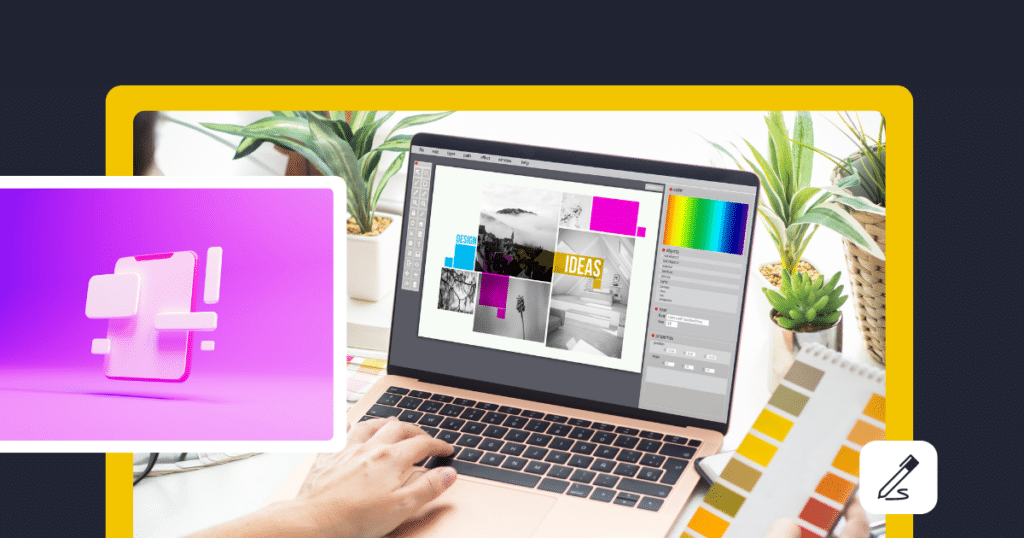
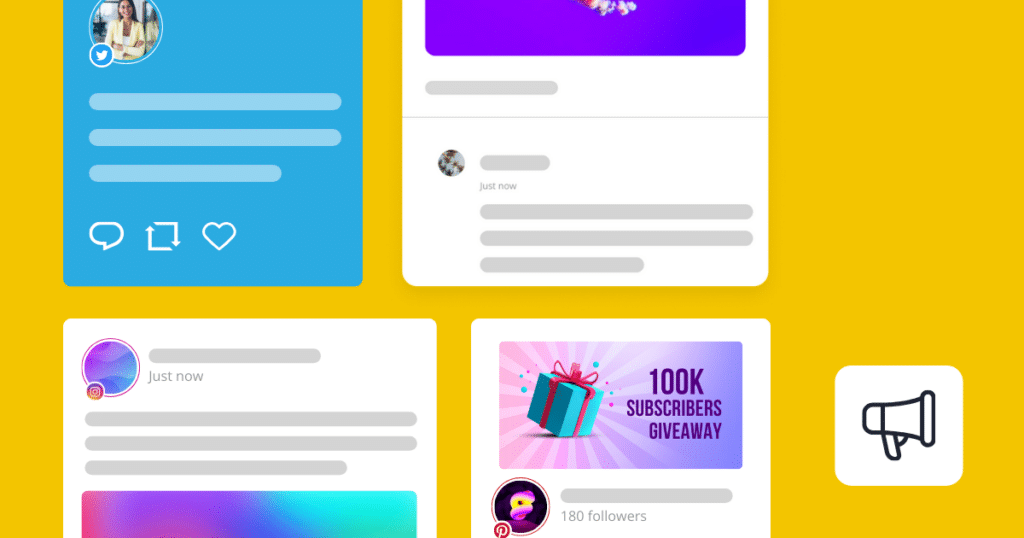
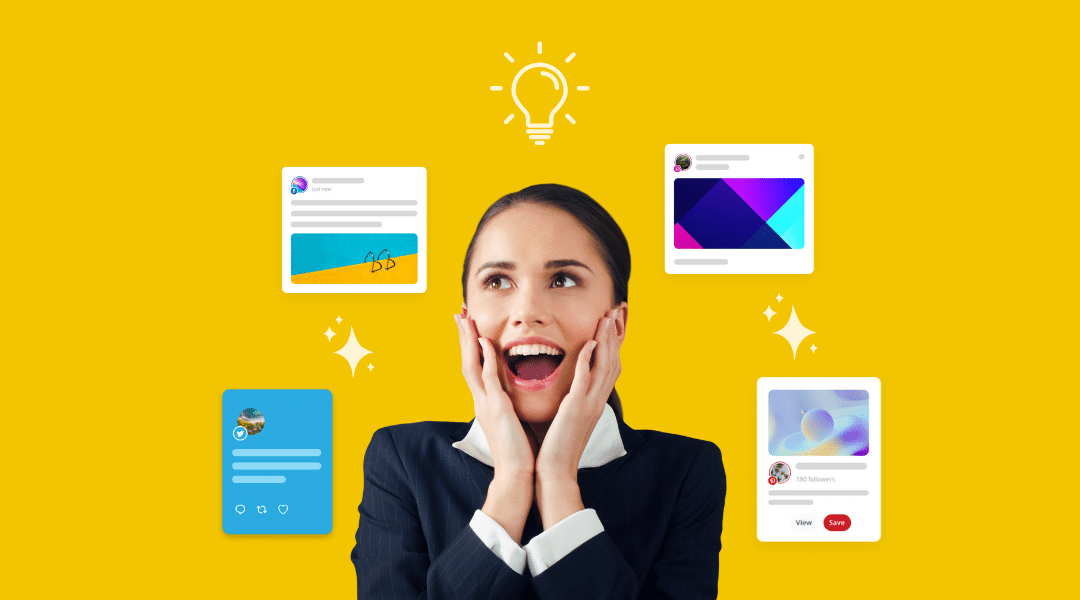
 Customizable tone of voice
Customizable tone of voice  Several variations to choose from
Several variations to choose from  1,000 pre-made AI prompts
1,000 pre-made AI prompts