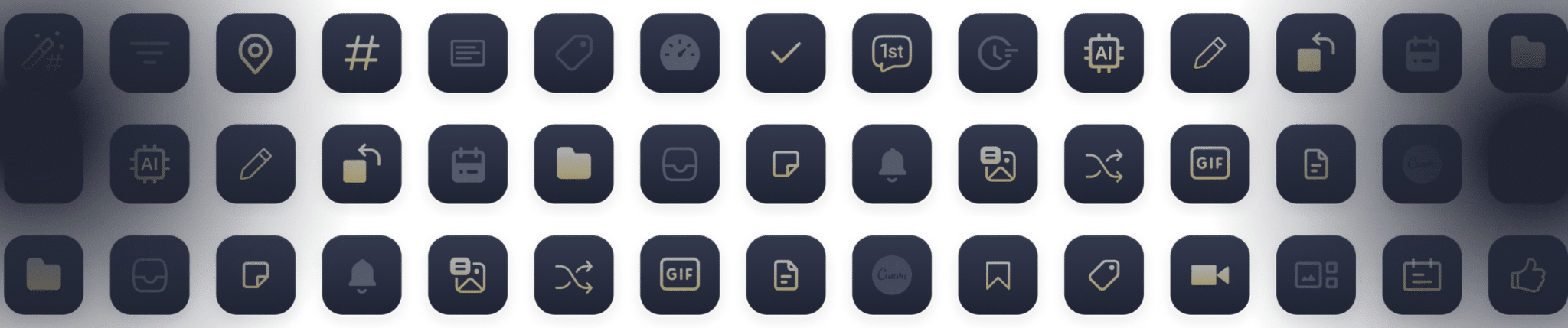
Social media features you'll love
Whether you are a small business owner, freelancer, or agency, SocialBee has the features & plans to match both your social media needs and budget.
Content creation
SocialBee takes the hassle out of content creation! Generate tailored posts for each social platform within minutes.
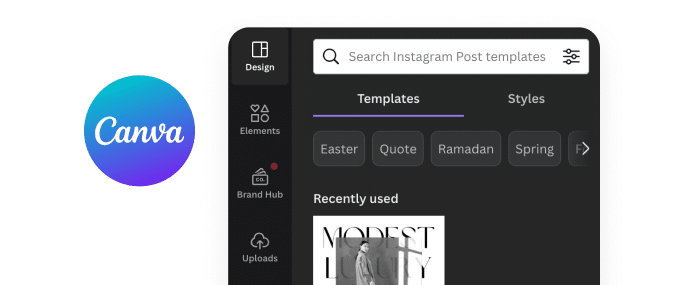
Design integrations
Create visually-appealing graphics with Canva, add stock images from Unsplash, and GIFs from GIPHY.
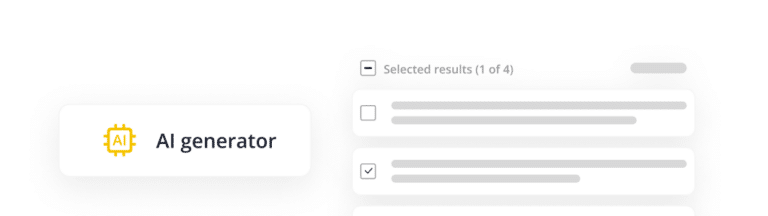
AI content creation & strategy
Generate your social strategy with AI–from ready-to-use posts, to recommended posting times and content categorization.
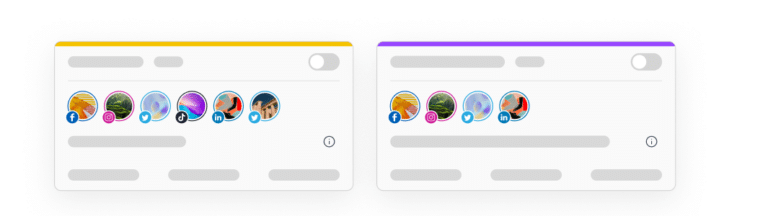
Content categories
Categorize your posts into folders based on topics as soon as you upload your blog’s RSS feed or perform bulk imports.
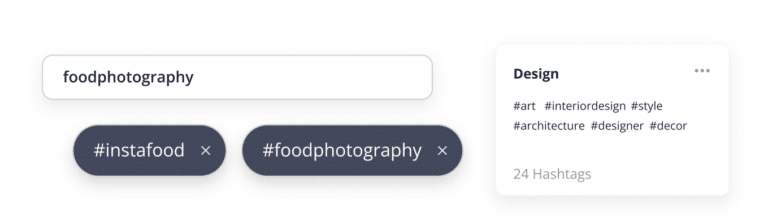
Generate hashtags
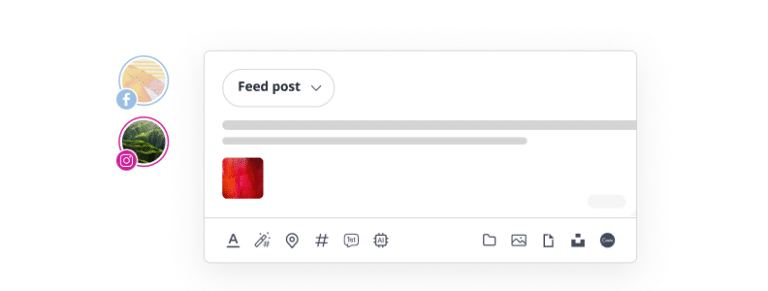
Content customization
Tweak your posts to fit each network’s best practices, yet still keep it linked to one main post.
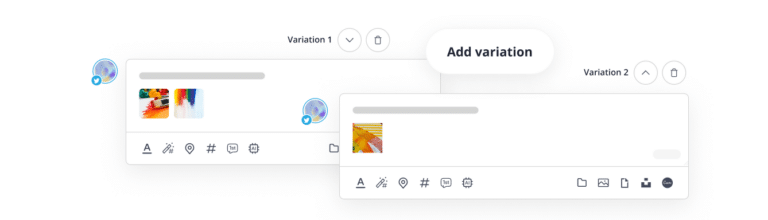
Post variations
Present the same content idea in various formats, such as images, videos, text-only thanks to unlimited post variations.
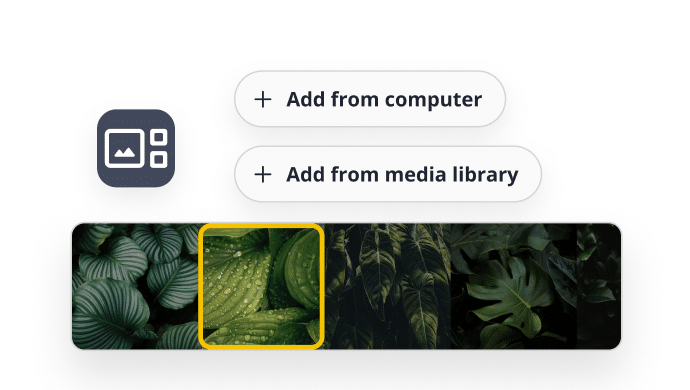
Video thumbnails
Opt for interesting frames or use personalized covers and thumbnails to increase your videos’ views.
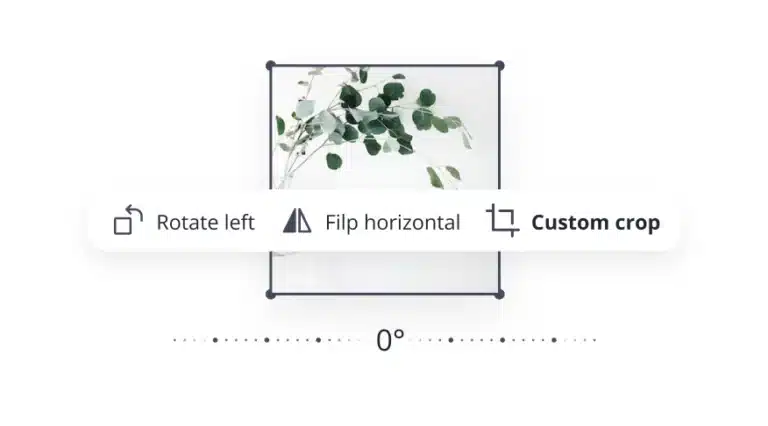
Image editing
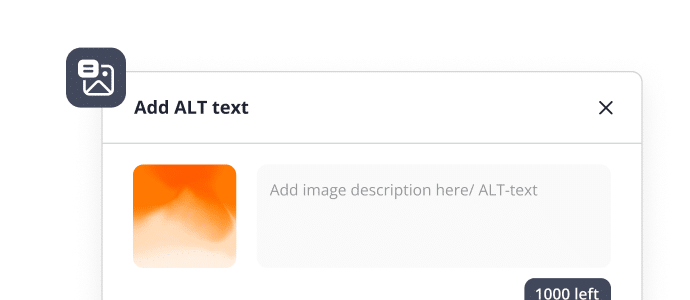
Image alt text
Make your social media posts accessible by adding alt text to your images from SocialBee.
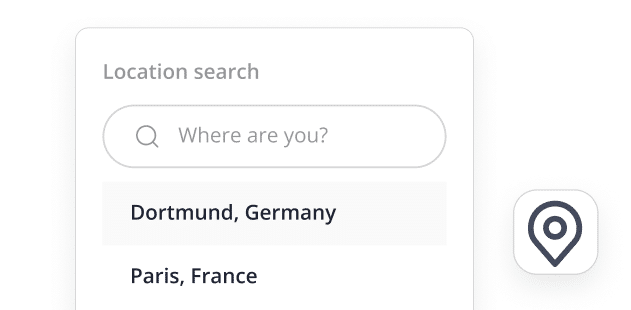
Post location
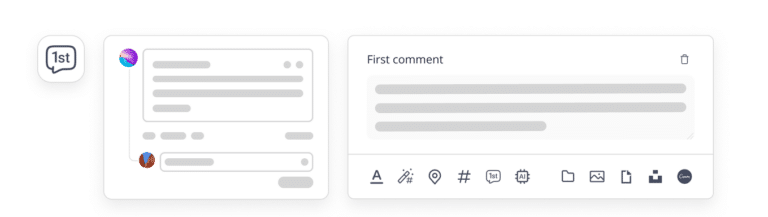
Schedule the first comment
Schedule your post’s first social media comment to maximize engagement and impact.










Scheduling and publishing
Stay one step ahead of the competition. Plan a balanced mix of posts and set them to be shared on social media at the best times.
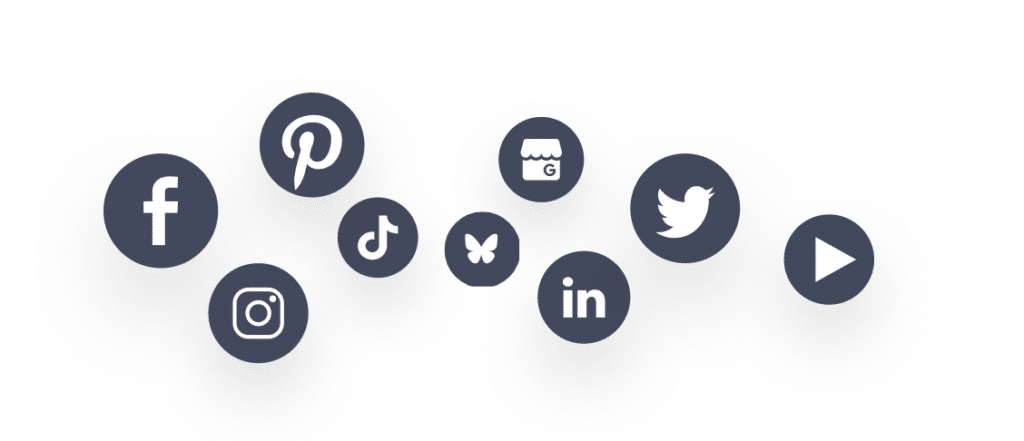
Social media platforms
Schedule content for Facebook, Instagram, Twitter, LinkedIn, Pinterest, Google Business Profile, TikTok, YouTube, and Bluesky.
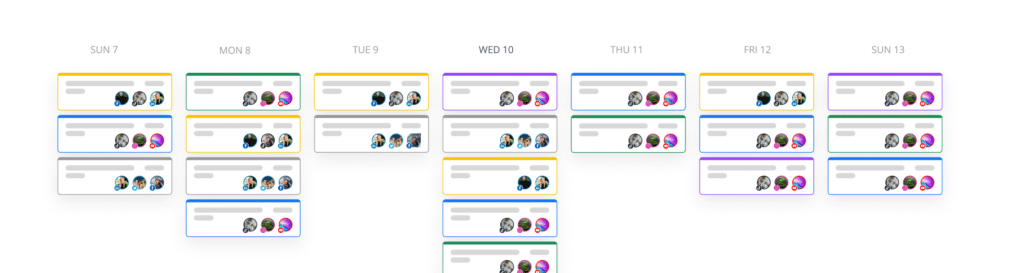
Customized posting schedule
Have full control over what content gets posted on each one of your social media profiles thanks to the innovative category-based SocialBee calendar. Plan and manage a diverse range of content with ease!
Customized posting schedule
Have full control over what gets posted on each one of your profiles thanks to the innovative category-based SocialBee calendar.
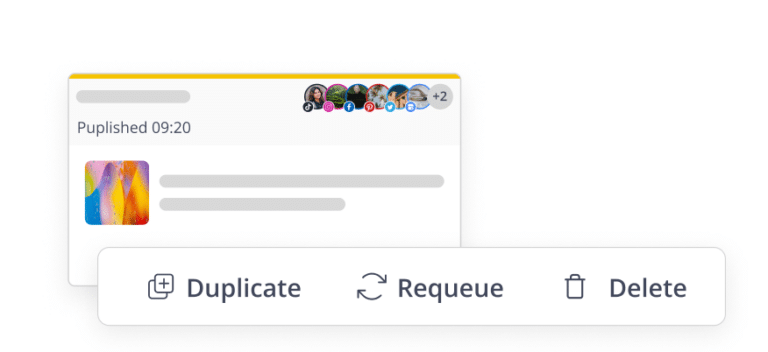
Recycle posts
Don’t spend time scheduling the same content multiple times—set your top-performing content to be shared again.
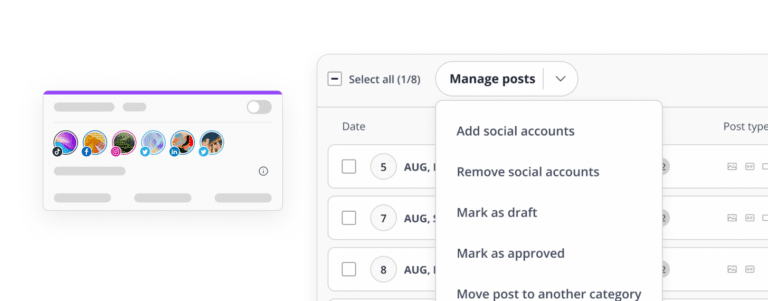
Bulk editor for content
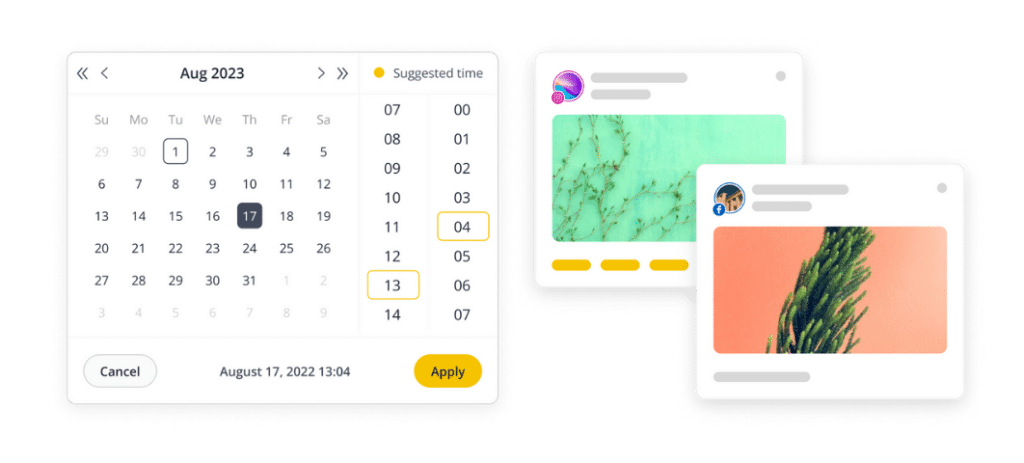
Best posting time recs
Elevate your strategy with SocialBee’s customized posting suggestions based on your content top-performing posts.
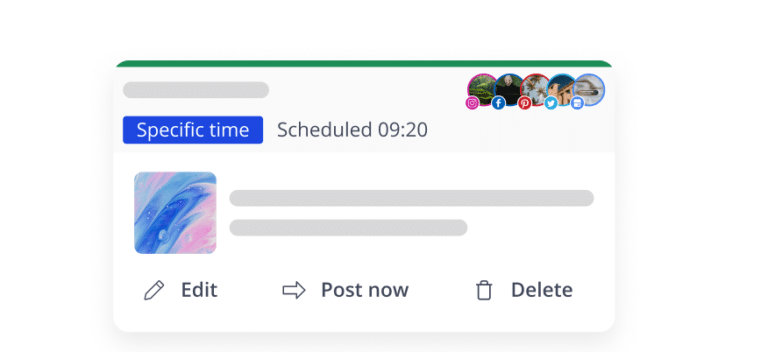
Post at a specific time
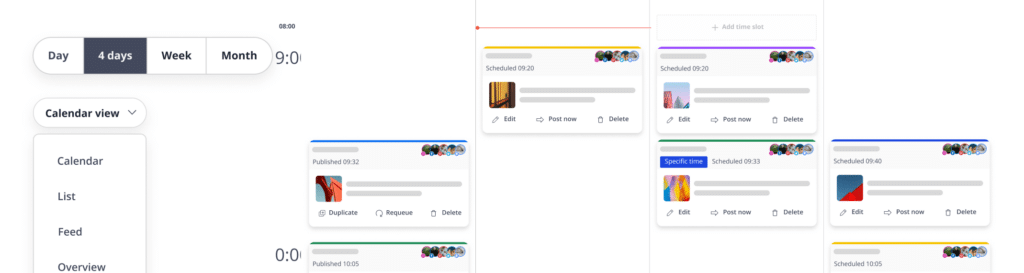
Content calendar overview
View the social media posts you’ll be sharing over the next weeks from a visual content calendar.
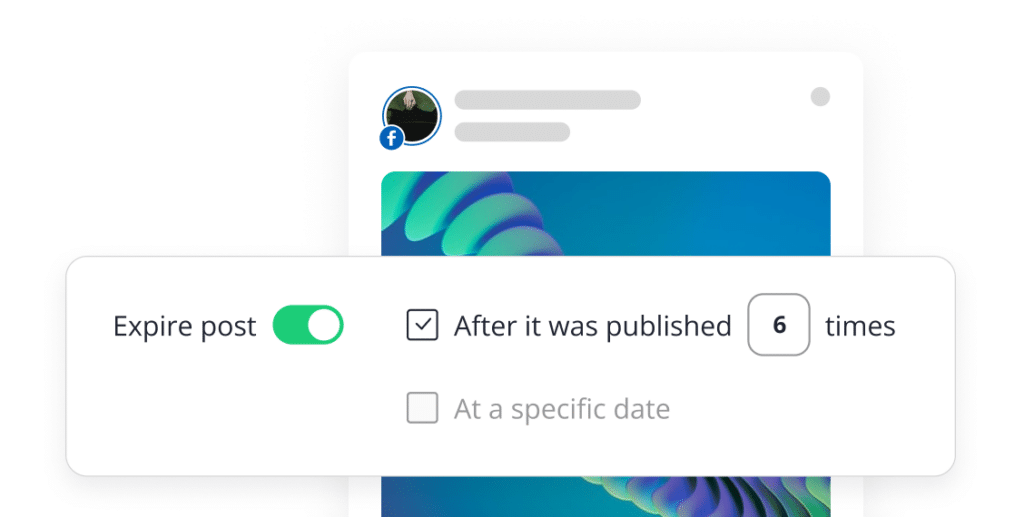
Expire content
Insert you desired emojis from SocialBee's content editor to give your posts a playful tone of voice.
Team collaboration
Boost your team's productivity with SocialBee's collaboration features, streamlining brand management and eliminating the need for additional communication tools.
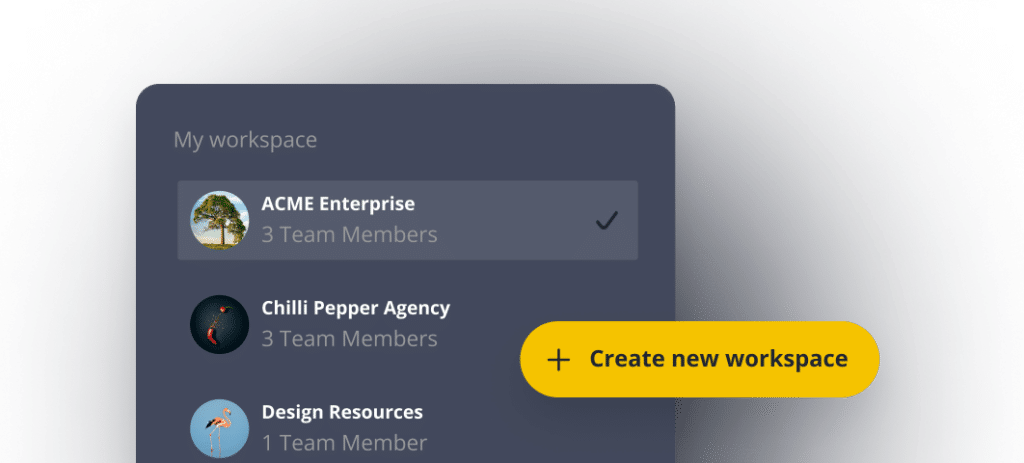
Workspaces
Do you manage multiple brands? Keep everything organized with dedicated workspaces.
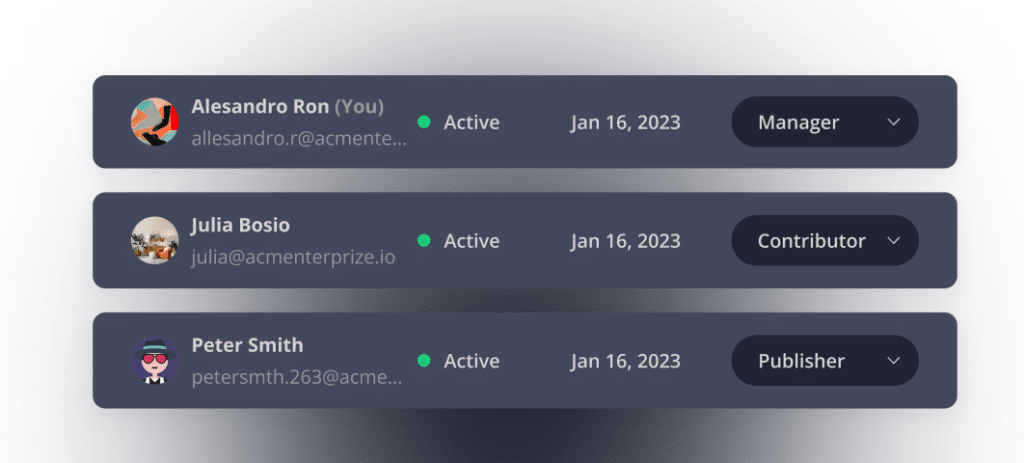
Users and roles
Invite users to your workspace, assign them roles, and work together on creating and editing content.
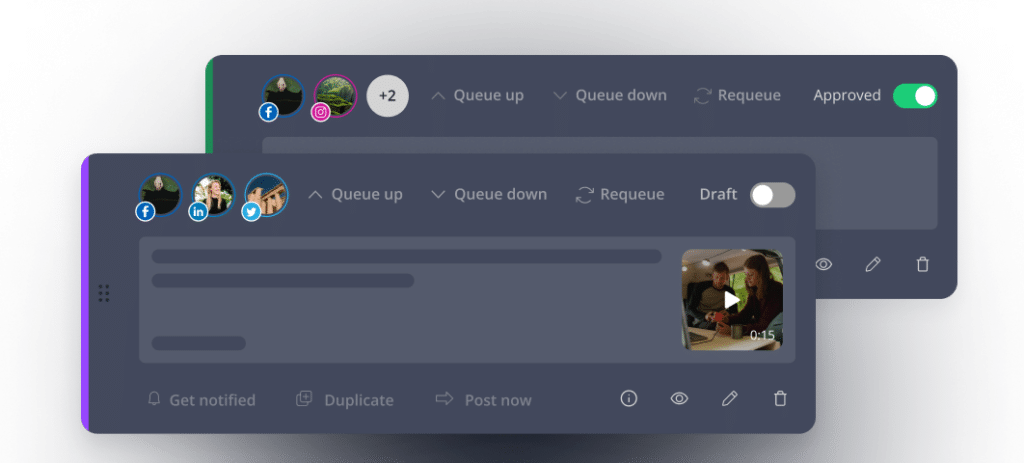
Content approval
View the recently added posts that need your approval, either by profile or content source.
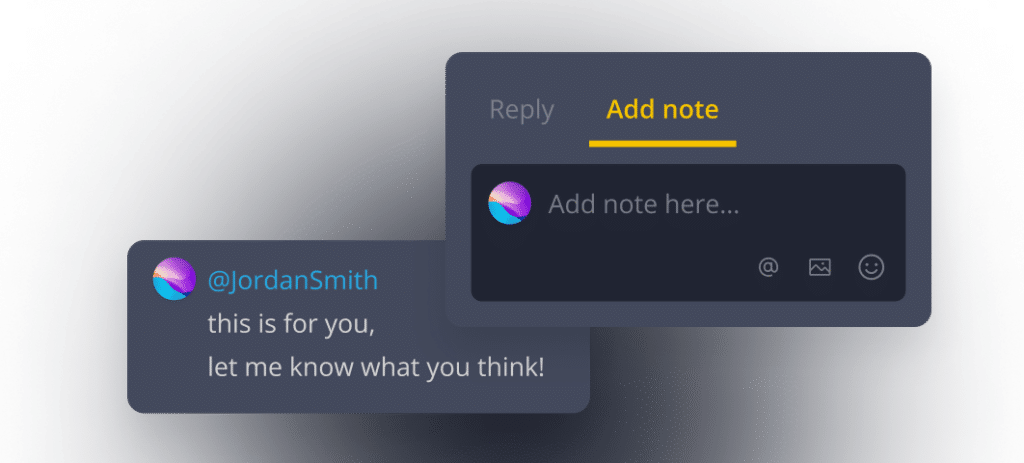
Content notes for feedback
Go to the posts you want to review, add comments with your feedback, and @ tag your team members.
Social media analytics
Generate social media reports, track your accounts' growth, audience data, and post performance with ease.
Audience growth
Take a look at how fast your audience is growing on each social media platform and find out more about your followers’ demographics.
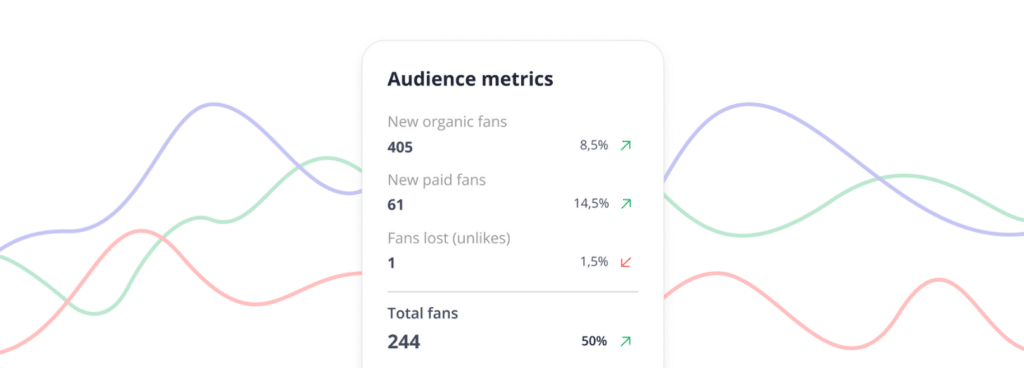
Engagement rate
See when and how people interact with your posts using a visual map that shows likes, comments, and shares as heat or bubble points.
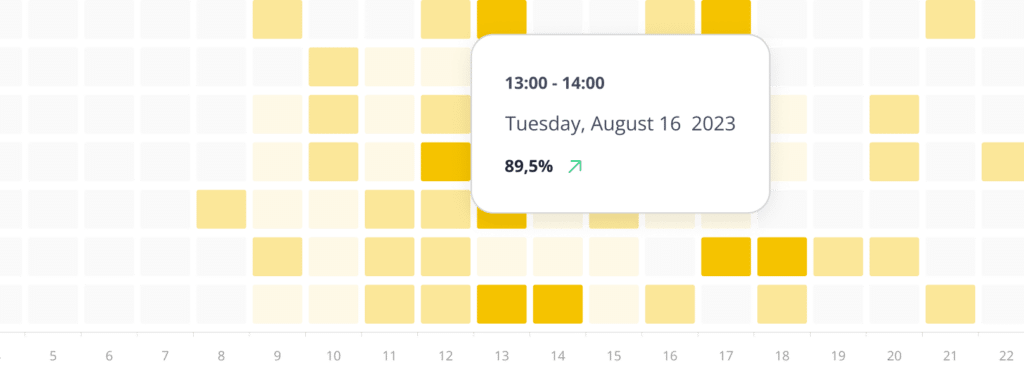
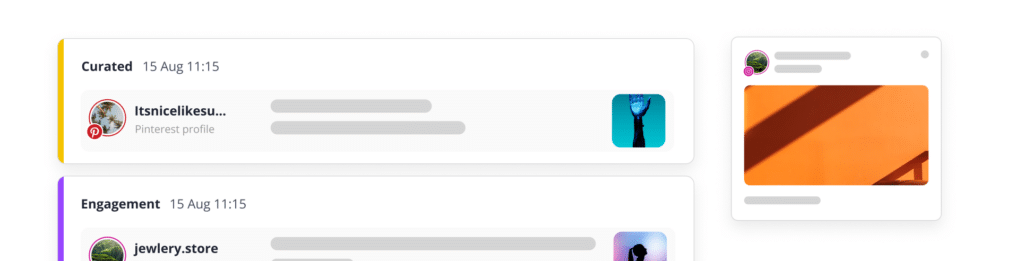
Top-performing posts
Identify the posts that got the most engagement over a selected period, and identify the content types and topics that resonated with your followers.
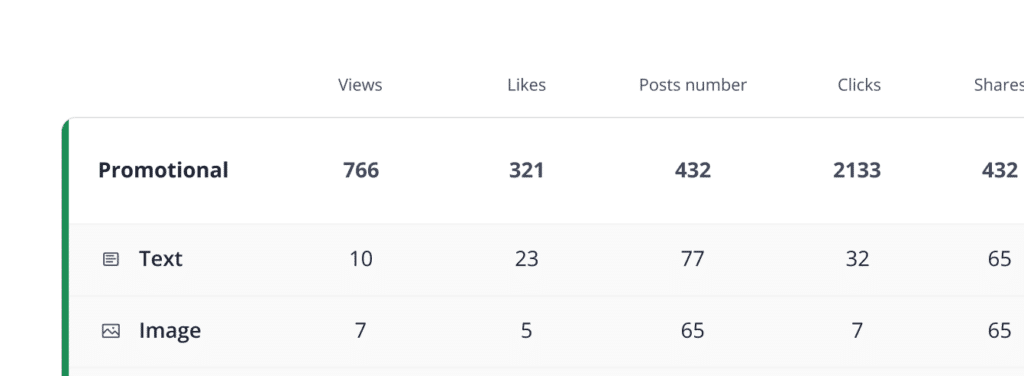
UTM parameters for links
Create UTM and Ref parameters for the posts that contain links. Monitor audience engagement and click-through rates with greater precision.
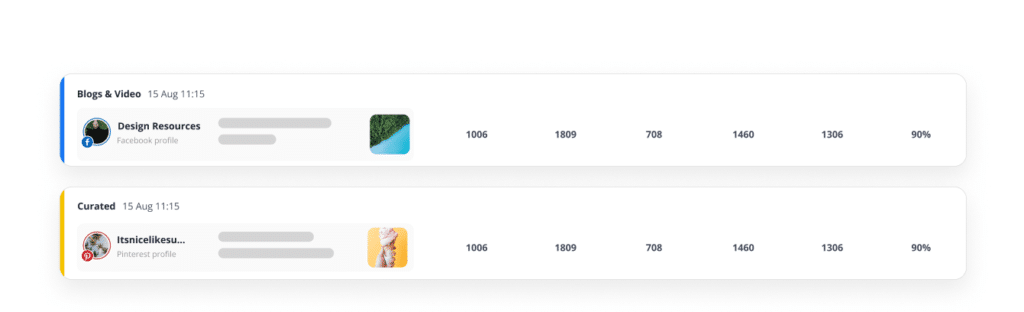
Post performance
Keep track of your posting schedule and monitor your post reach (both paid and organic), engagement, and post evolution.
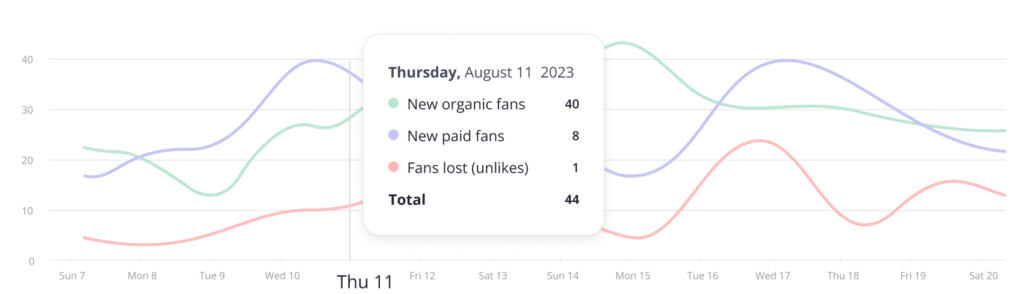
Profile analytics
Discover your page activity levels and growth in a chosen timeframe. Gain insights into your online presence easily.
Metrics for content types
Find out what content and topics get your audience interested the most. Use the insights to create new posts that will likely do well with your followers.
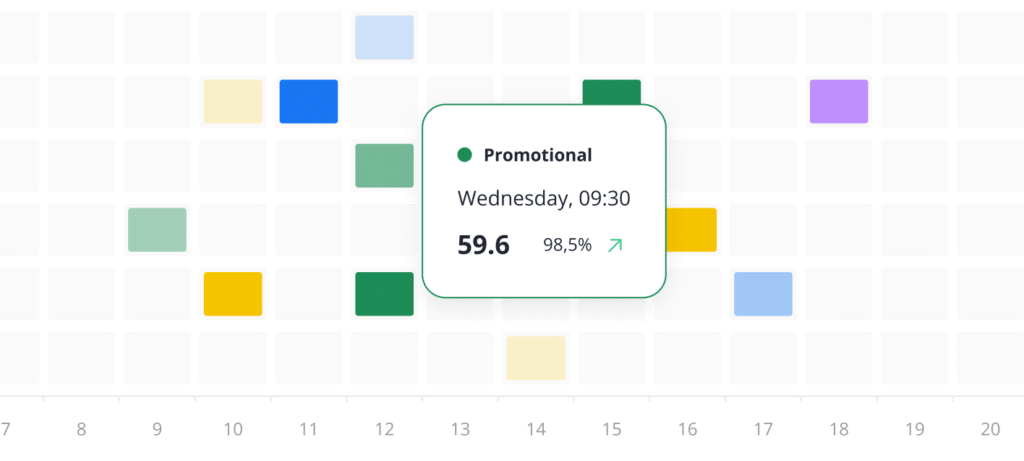
PDF report export
Generate PDF reports containing all your social media insights, and share them with your team members and clients as easy as ever.
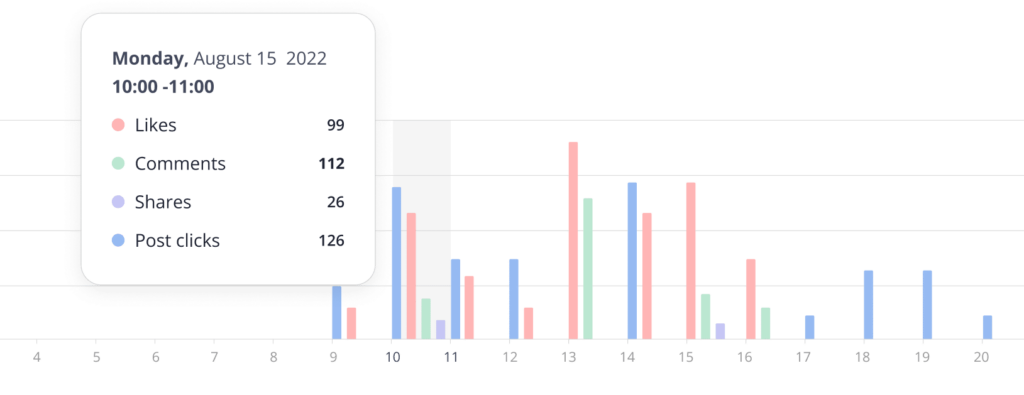
Social media engagement
Keep an eye on comments, mentions, and DMs from one place, interact with your online community, and build loyalty by responding quickly.
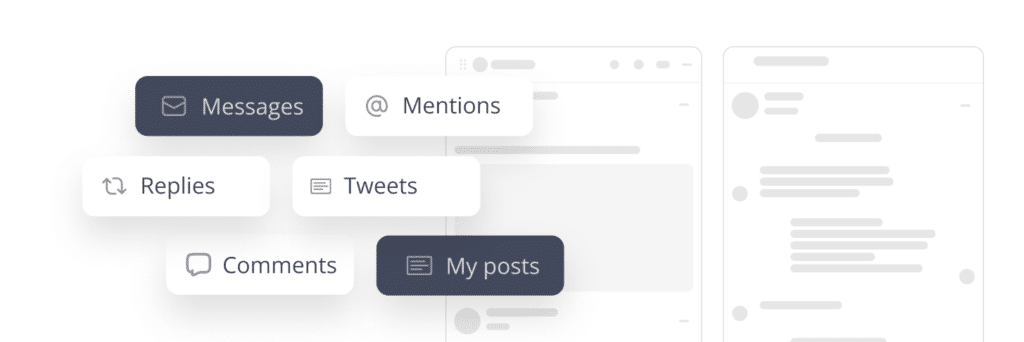
Organized streams of interactions
Organize mentions, comments, and messages into separate lists for easier responses.
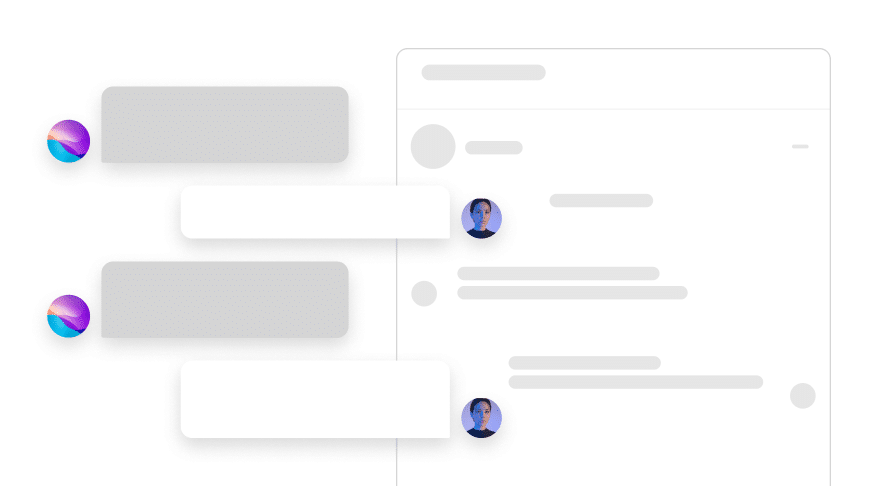
Social inbox
Maximize engagement. Monitor and respond to all mentions, comments, and messages.
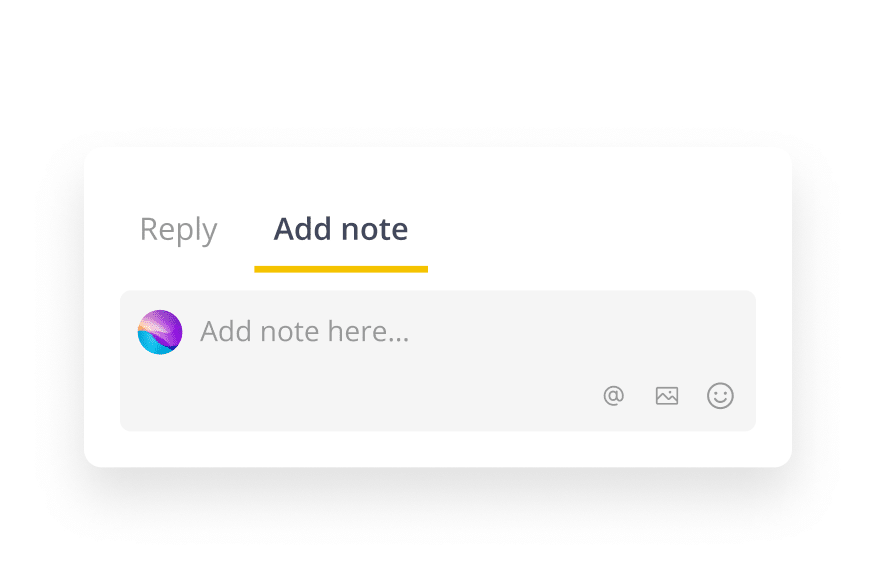
Add notes for your team
Work with your team to find the best response for any kind of comment.
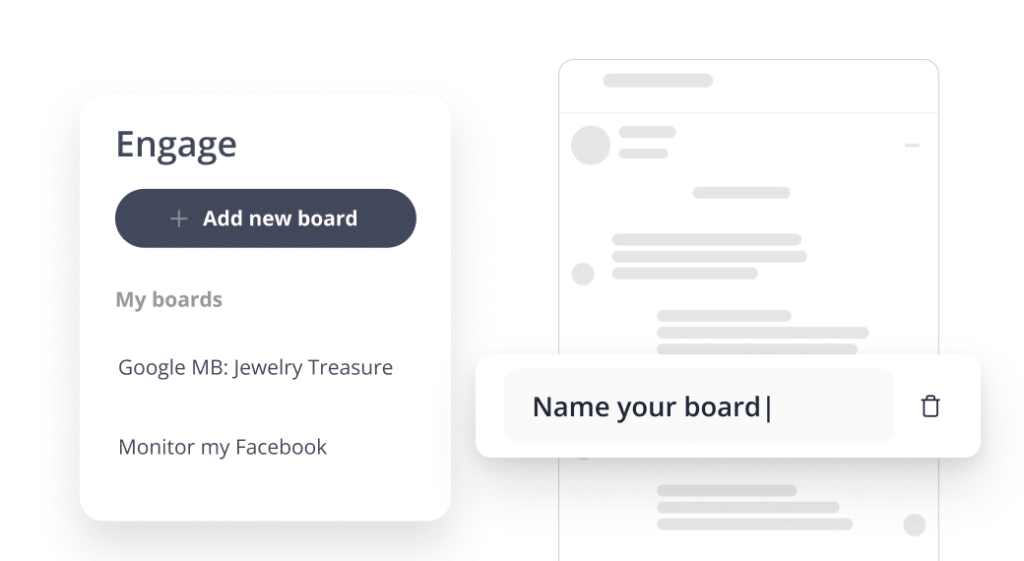
Boards for each business
Create boards to better separate the social media comments, mentions, and messages your brand gets on each social network.
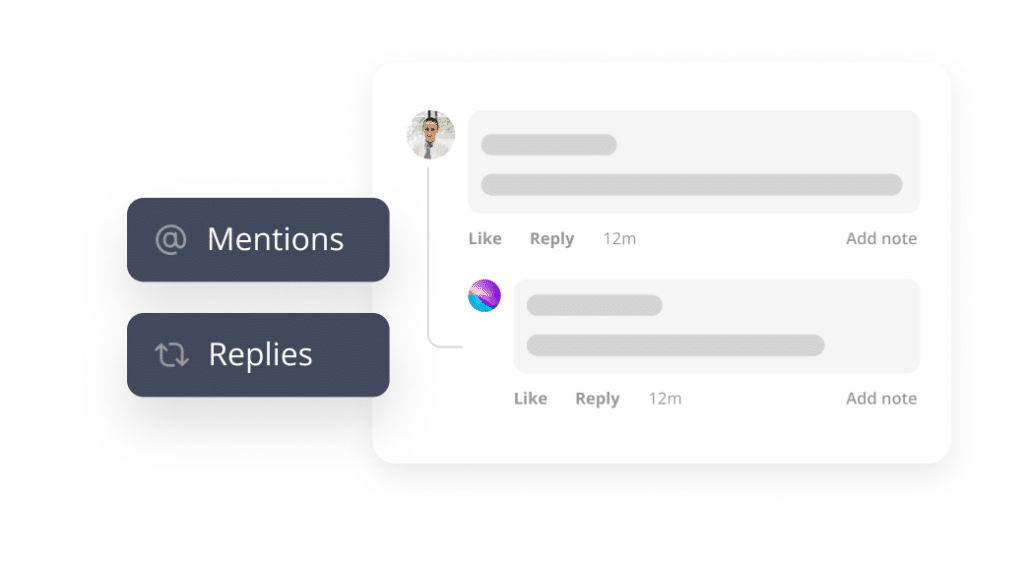
Replies, mentions, and DMs
Connect with your followers by liking their comments and mentions, and reply to show your appreciation for their interaction.
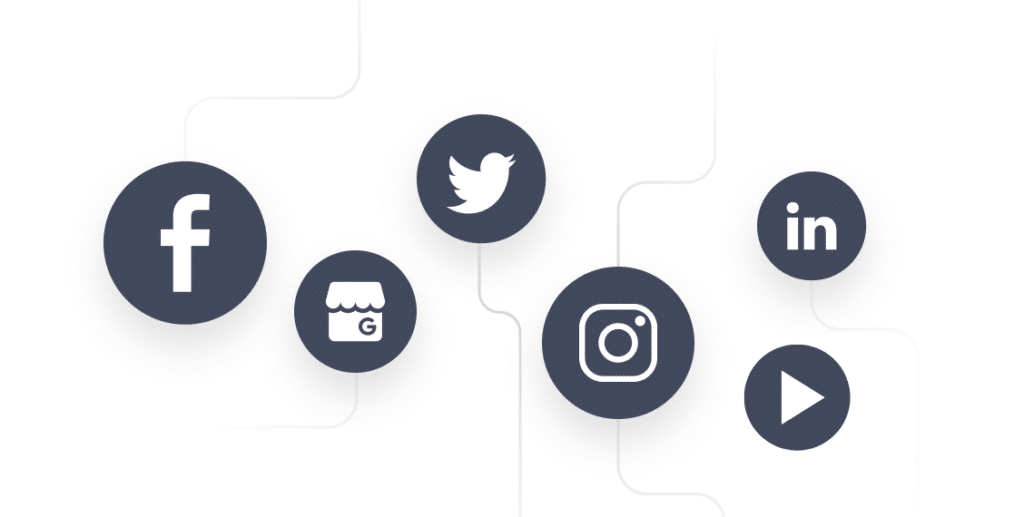
Network integrations
Currently best for Facebook, Twitter, Instagram, LinkedIn, YouTube, and Google Business Profile. More integrations soon.
Powerful integrations
SocialBee integrates with link shorteners, design tools, task automation platforms, content curators, and more.
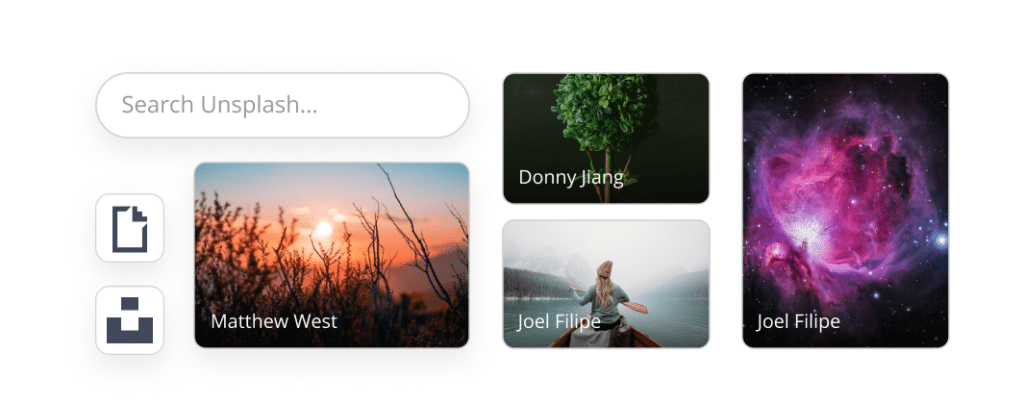
GIFs and stock photography
Make your social media posts stand out with the perfect images from Unsplash and GIFs from GIPHY, both accessible directly from SocialBee.
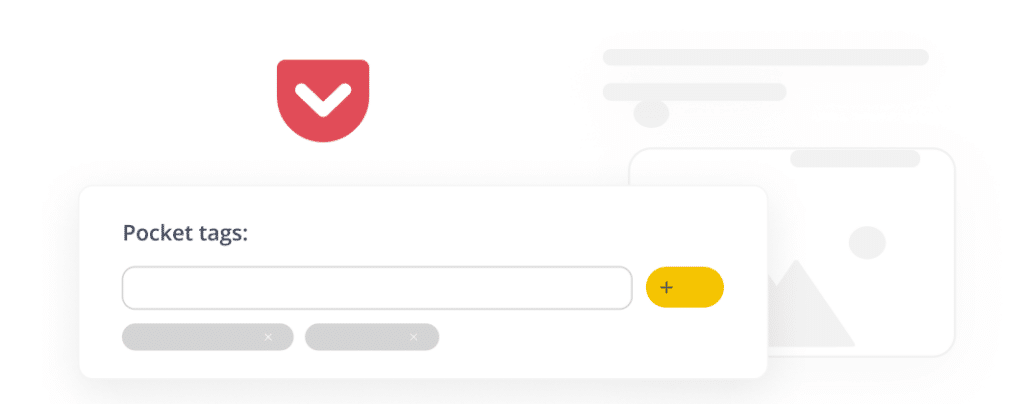
Content curation
Organize your hashtags in easy-to-insert collections after generating them based on your caption and image – all without leaving SocialBee.

Canva
Canva is here to help you design amazing graphics without any prior experience, directly from SocialBee.

Zapier
Use Zapier to connect multiple apps and automate your repetitive and tedious social media tasks.
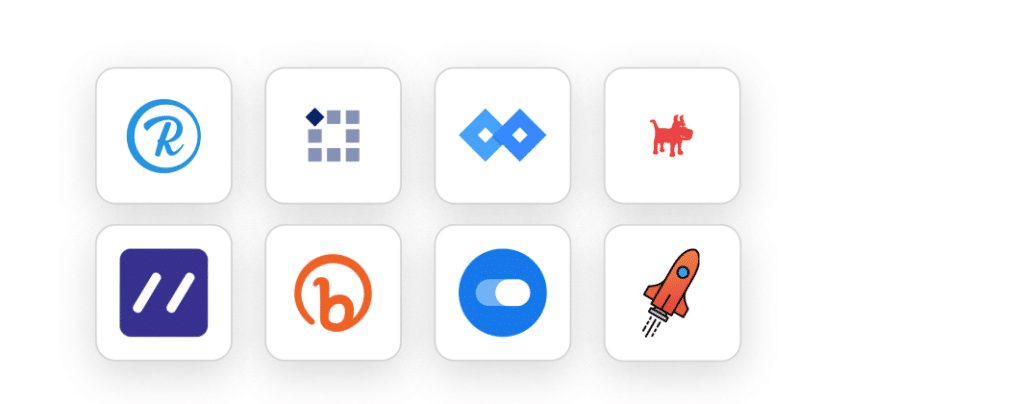
URL shorteners
Shorten and track your links with Bitly, Rebrandly, Replug, PixelMe, Switchy, RocketLink, BL.INK, or JotURL.
Discover the best SocialBee features to master the social world
We help thousands of professionals succeed on social media


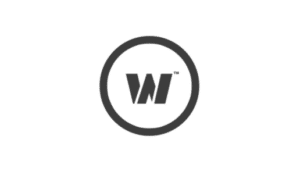















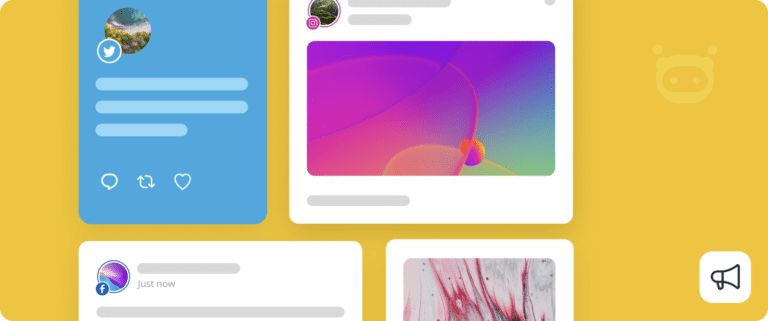
Social media knowledge
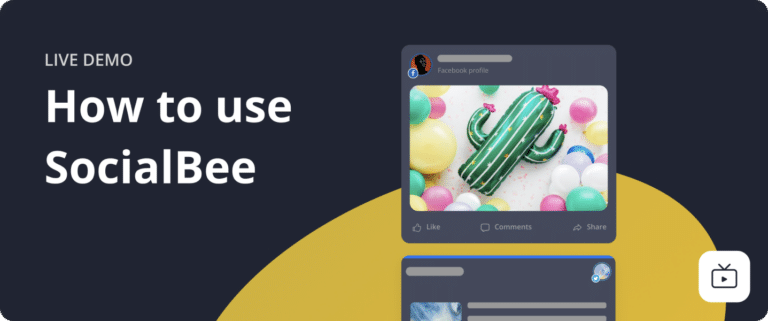
Learn how to use SocialBee
Improve your social media content strategy
SocialBee can help you save valuable time and spare you from tiresome and monotonous work so you can focus on other things.
14-day free trial, no credit card required
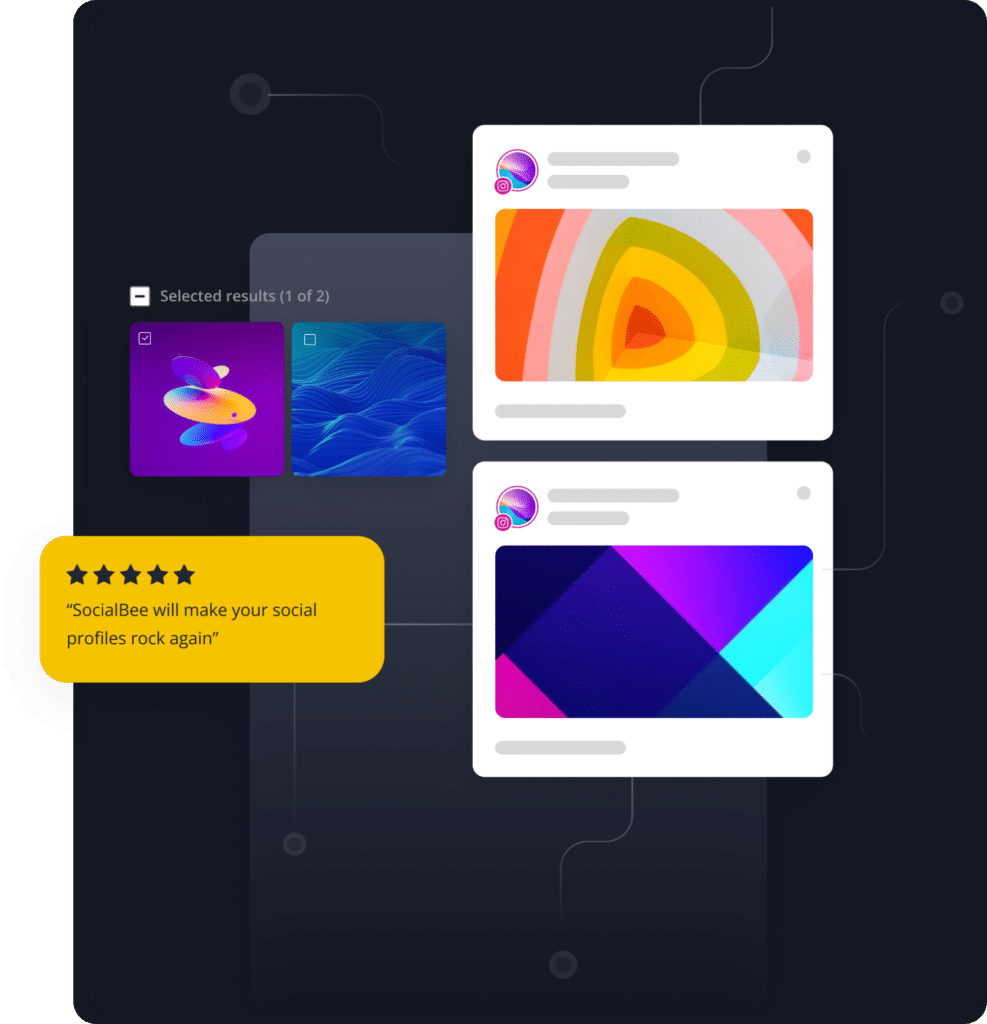
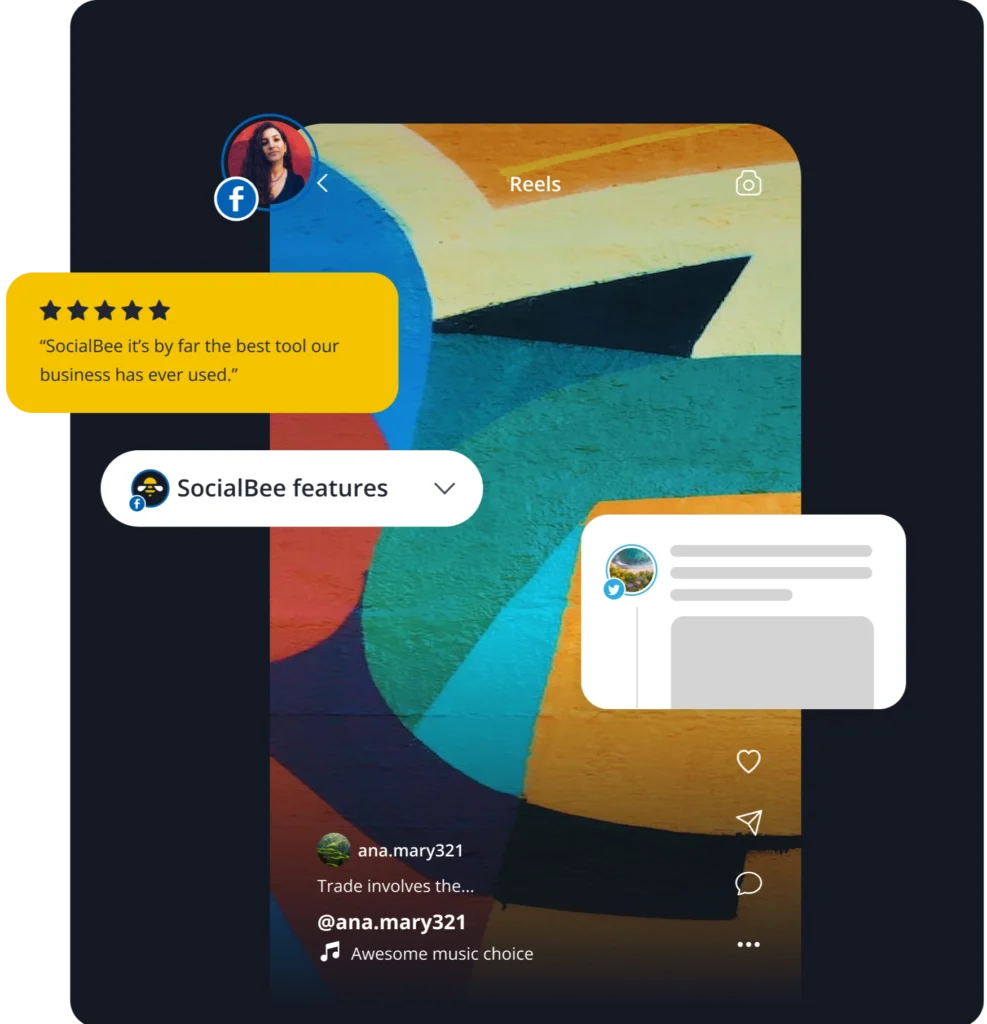
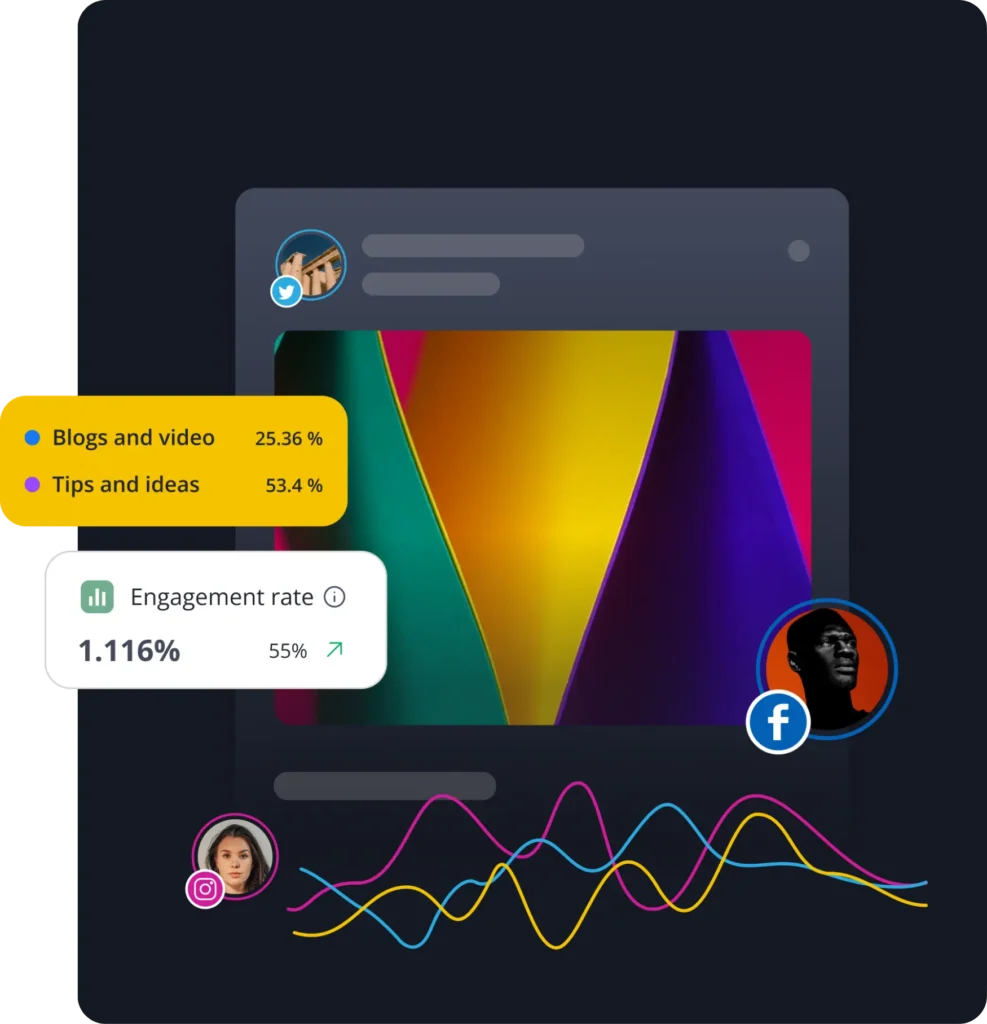
![[POPUP] Get the Most Out of SocialBee’s Latest Features](https://socialbee.com/wp-content/uploads/2022/01/POPUP-Cover-demo-1024x536.png)
 Customizable tone of voice
Customizable tone of voice  Several variations to choose from
Several variations to choose from  1,000 pre-made AI prompts
1,000 pre-made AI prompts